Unified Pricing Rules (UPR) is a feature in Google Ad Manager designed to streamline the management of floor prices for ad inventory across various programmatic demand sources. Launched in May 2019, UPR allows publishers to set consistent pricing rules that apply to all indirect demand channels, including Open Auctions, Private Auctions, and First Look demand.
The primary purpose of UPR is to simplify the pricing structure by enabling publishers to manage their floor prices centrally, ensuring that bids below a specified threshold are excluded from auctions. This approach enhances revenue potential by preventing low bids from winning impressions, thereby allowing publishers to maintain better control over their ad inventory’s value.
UPRs are particularly beneficial as they apply to multiple ad formats and demand types, including header bidding and AdSense backfill. This article discusses how you can optimize UPRs.
Benefits of Unified Pricing Rules
- Simplified Management: UPR allows for centralized management of floor prices across various demand sources, reducing complexity for publishers managing multiple pricing rules.
- Increased Revenue Potential: By preventing low bids from winning auctions, UPR helps ensure that publishers receive fair market value for their inventory, potentially increasing overall revenue.
- Flexibility in Pricing: UPR enables publishers to set different pricing strategies based on geographic performance, device type, and other factors, allowing for tailored approaches that can optimize fill rates and eCPMs.
Unified Pricing Rule (UPR) is only available on primary or “mapped” accounts. You have a mapped account if you see the “Ad Exchange account settings” tab when navigating to Admin > Global Settings.
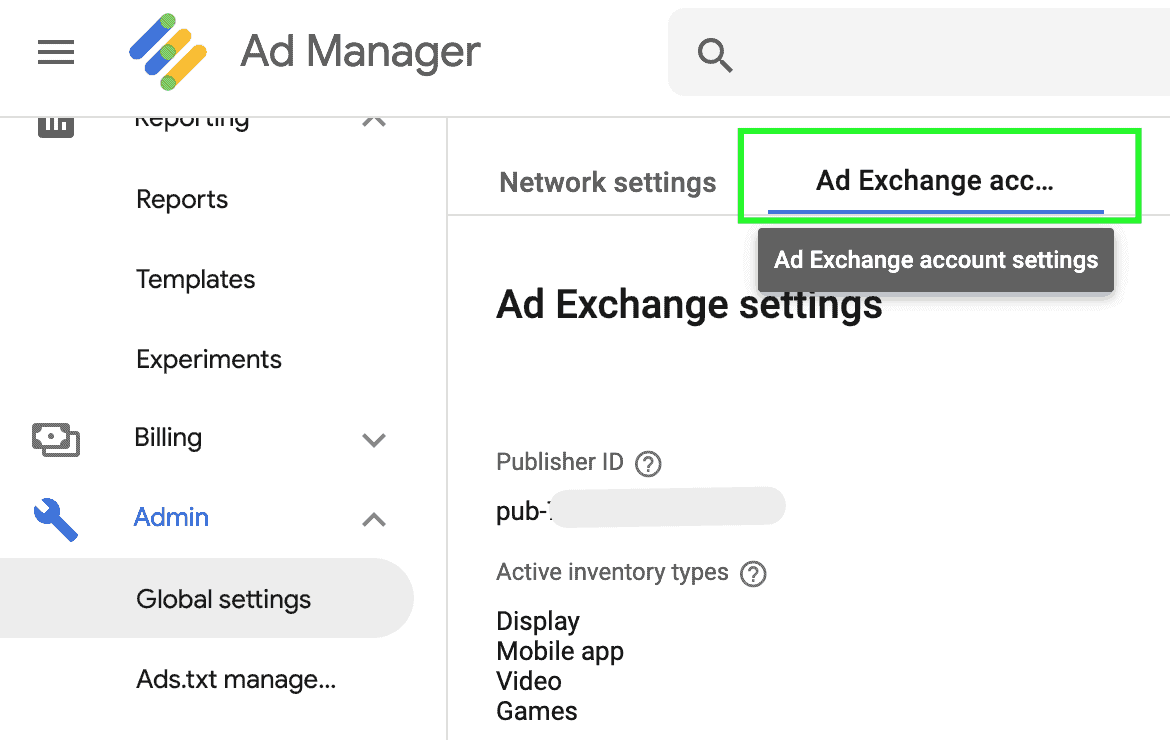
It is essential to consider that when setting up UPR, it applies to the following:
- The Open Auction via Authorized Buyers (formerly known as Ad Exchange Buyers)
- Private Auctions (both optimized and non-optimized)
- First Look demand
- Third-party exchanges that participate in Open Bidding
- Remnant line item types Price Priority, Network, and Bulk
- Ad Exchange linked accounts
UPR does not impact the following:
#1 – House line items

#2 – Line items with zero rate and has no Value CPM set

The UPR with the higher floor applies in case multiple rules have overlapping targeting criteria.
More info here: https://support.google.com/admanager/answer/9298008
Where to start?
#1 – Check your geographic report on Google Analytics to see where most of your traffic comes from. Focus only on the top locations (e.g., top 5 or top 10). You may also run this on Google Ad Manager, and see which countries get the most impressions.
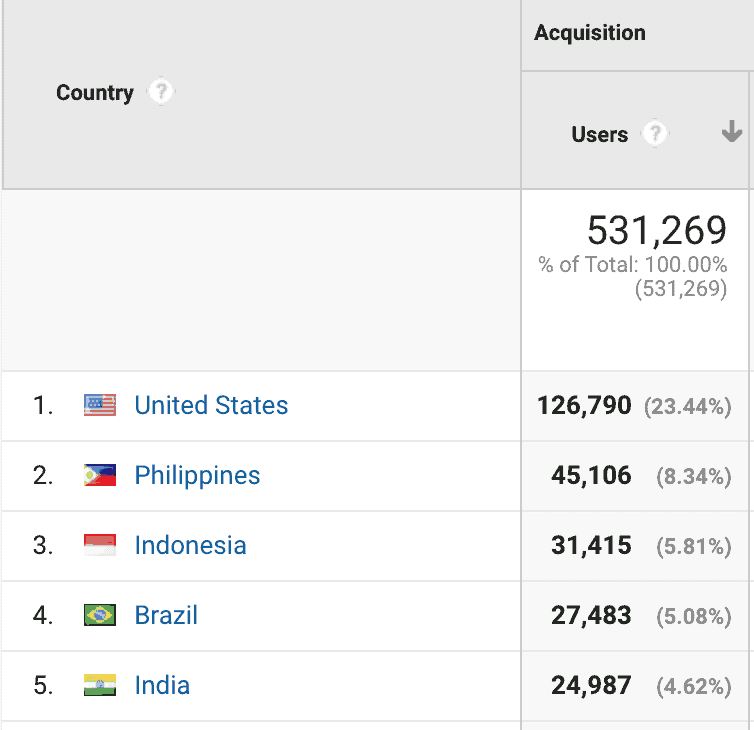
#2 – Run a Google Ad Manager historical report for the last seven days (or previous three days for more recent data, especially if there were large fluctuations in the last 7 days), break it down by geography and device if applicable.
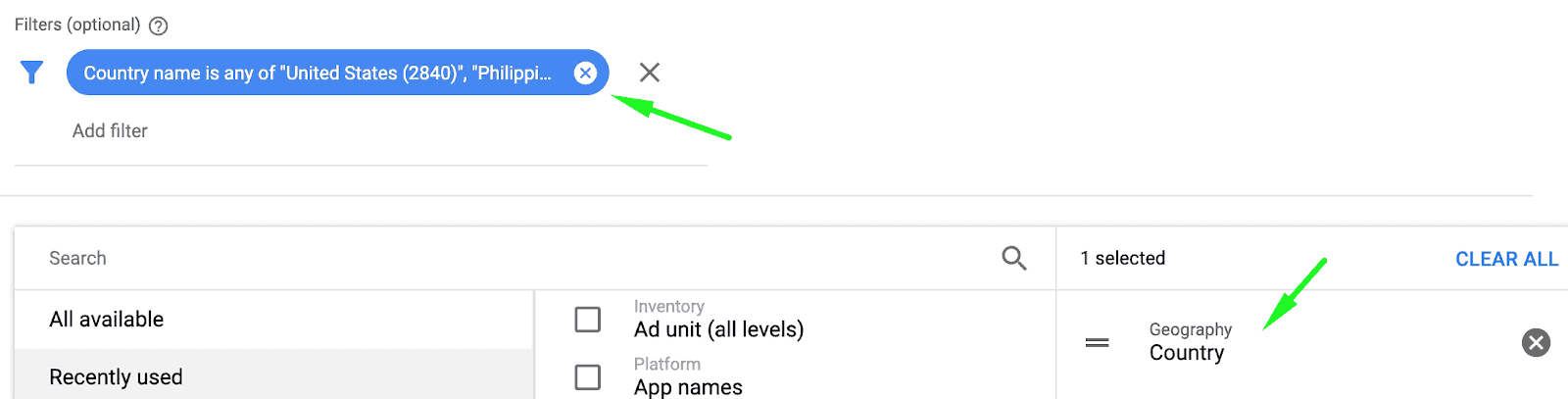
#3 – Pay attention to the Total average eCPM and Total fill rate.
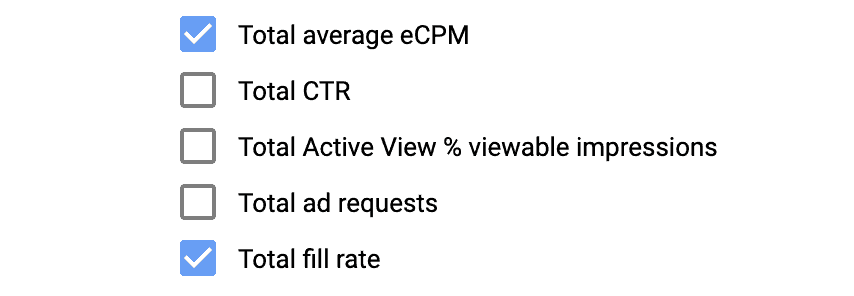
#4 – Cluster the ones that are performing somewhat within +/- 0.05 CPM. This means, countries that perform closely can be in the same UPR, while the ones that have significant gaps will also have their separate UPR. This allows you to set the floors accordingly.
#5 – Once you have decided on how many UPRs you will create, also choose on the corresponding floors. Start by first identifying the acceptable fill rate for you. For example, some people consider 75% as “good enough,” others can go lower or higher. It really depends on the site. Based on this benchmark, here’s a sample strategy:
| Fill Rate | UPR floor |
| 0-50% | – $0.20 of the average CPM |
| 51-60% | – $0.10 of the average CPM |
| 61-70% | – $0.05 of the average CPM |
| 71-80% | = average CPM |
| 81% and up | + $0.10 of the average CPM |
You can also check out how to improve your fill rate for a sticky ad unit and 5 ways of maximizing the fill rate.
#6 – Go to Inventory > Pricing Rules
#7 – Create a New Unified Pricing Rule
#8 – Give it a name, set up targeting criteria. Revisit the plan on which locations you are clustering and the corresponding floors.
#9 – Target CPM or hard floor? We’d recommend using Target CPM because it can still accept lower bids, so it’s less restrictive, yet overall, Google Ad Manager will try to match the CPM set.
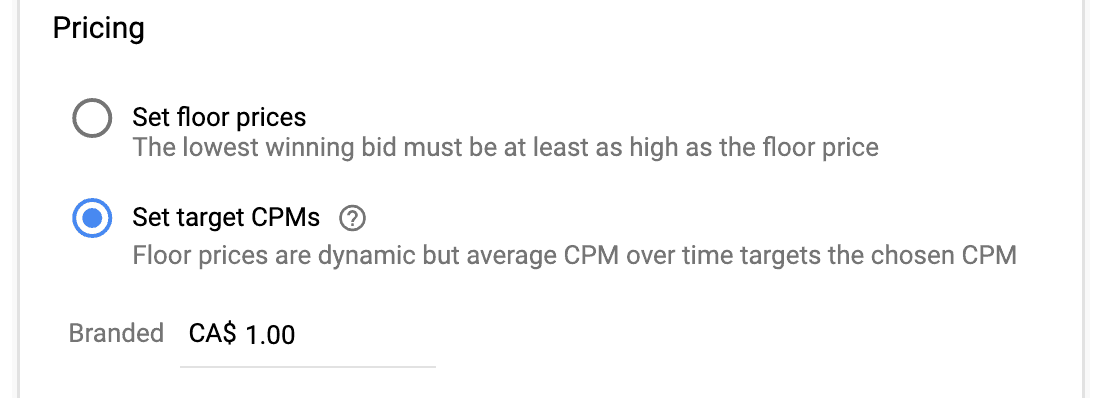
#10 – Start with 1-2 ad units at a time. Doing it all at once may jeopardize your performance. It needs to stabilize first before you proceed to create more UPRs.
#11 – Set up a tracker and closely monitor performance, with particular attention to fill rate, which will dictate your decision on whether to drive the floors up or down.
Fill Rate is NOT the same as Ad Exchange Coverage
Let’s not forget that Unified Pricing Rules apply not only to your Ad Exchange demand but the rest of the demand sources running on Google Ad Manager, as mentioned previously. When evaluating the fill rate, don’t look at AdX coverage but at the overall average fill rate.
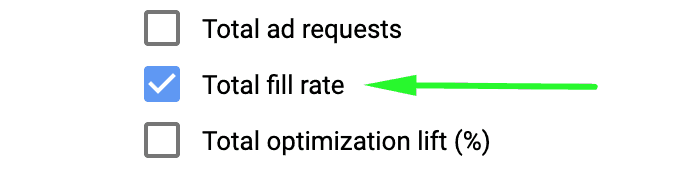
Expect the drop
During the first 2-3 days, expect your performance or fill rate to drop big time. This is the period when you would panic and give up, but don’t! It should start adjusting and picking up again on the 4th or 5th day, so it takes a bit of patience.
Unified Pricing Rule is extremely sensitive to changes and takes a bit of time to get back on its feet. This drop happens every single time you change the floor. Because of this, we recommend no more than $0.03 increment or decrement whenever you decide to update.
Here’s an actual UPR experiment we conducted for an ad unit:
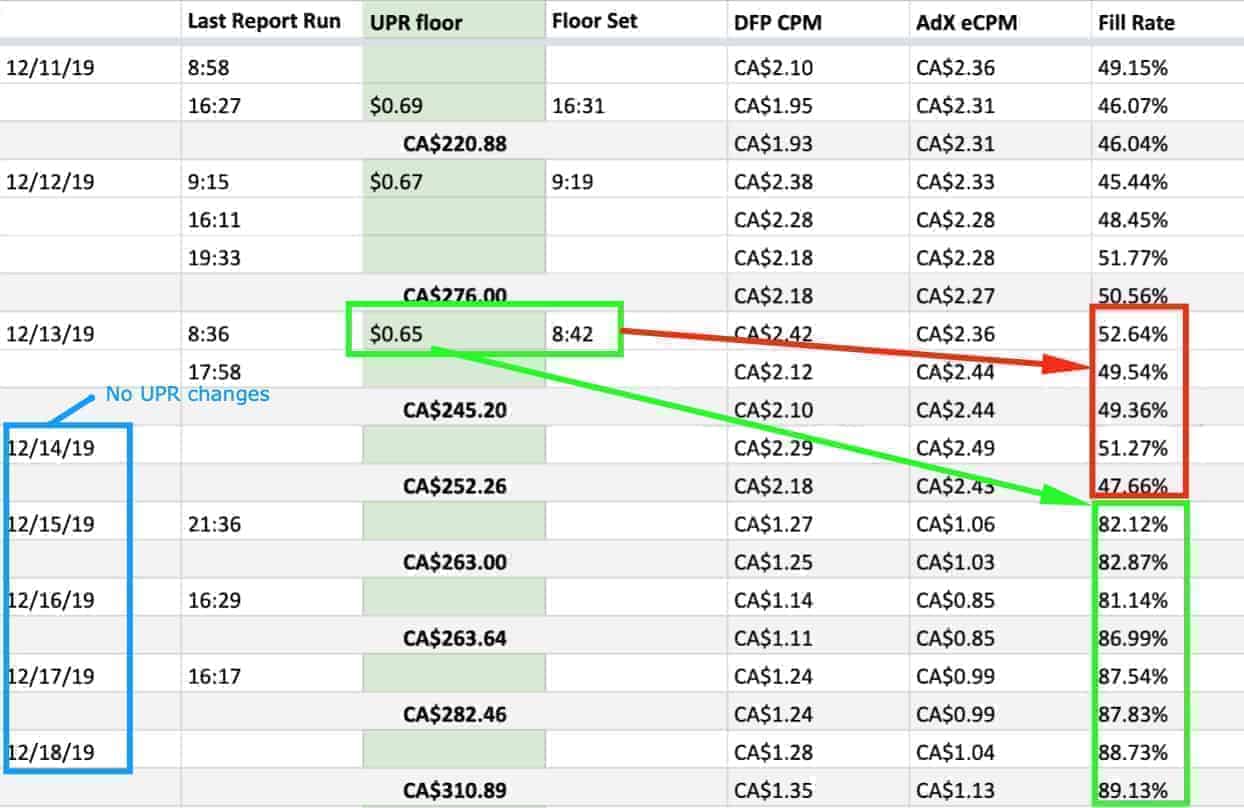
Notice the drop on 12/13 to 12/14 after the floor was changed, then started picking up on 12/15 onwards. It then stabilized from 12/18 onwards, and that’s when we then decided it was time to increase the floor since the Fill Rate was within an acceptable range. Then back to the cycle.
If Fill Rate plateaus after 3-4 days, it only means it has already reached its best performance on the floor you set last. That signals your next step – go up or down.
Conduct ad quality monitoring to make sure ads are filling just fine for every page load.
Transitioning from Open Auction Pricing Rules to Unified Pricing Rules
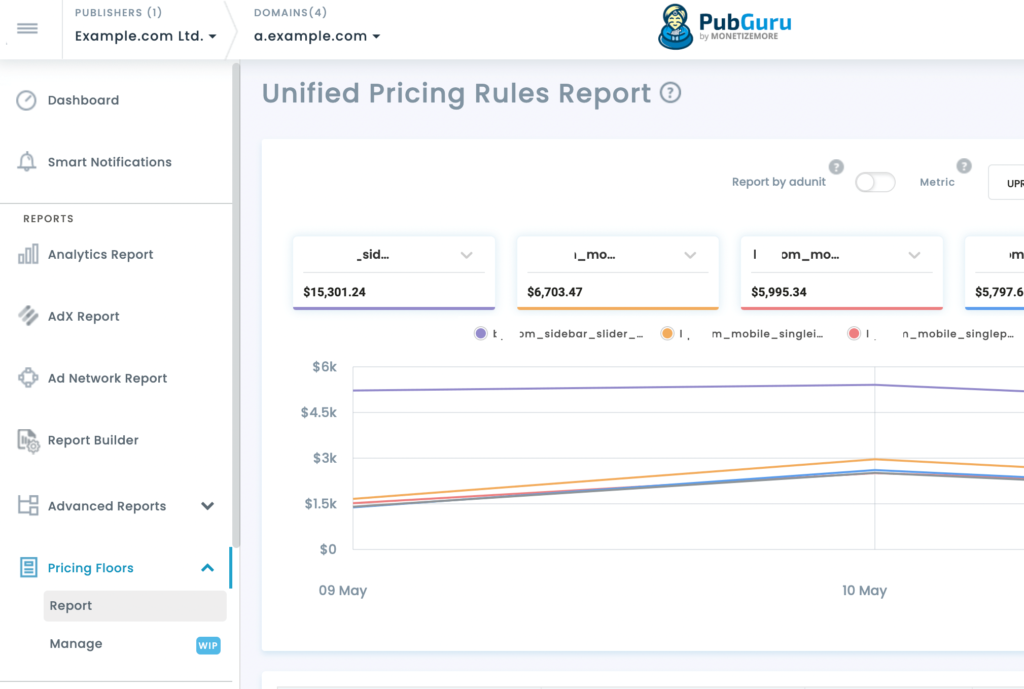
Transitioning from Open Auction Pricing Rules to Unified Pricing Rules (UPR) in Google Ad Manager involves several key steps to ensure a smooth and effective changeover. Here’s a concise guide on how to manage this transition:
1. Prepare for First Price Auctions
Ensure that you are effectively capturing first price auctions, which are gradually being implemented. As of now, around 5% of your traffic will be affected by this change. Familiarize yourself with how first price auctions operate, as UPR will apply exclusively in this context.
2. Replicate Existing Pricing Structures
Begin by replicating your Open Auction Pricing Rules into UPRs. For example, if you have a pricing rule for a specific ad unit (e.g., Homepage_300x250) with a branded pricing of $1.90, create a corresponding UPR with a slightly lower floor price, such as $1.75. This ensures that the UPRs are competitive while still being lower than your previous anonymous auction pricing.
3. Deactivate Open Auction Pricing Rules
For the ad units you choose to transition, deactivate the corresponding Open Auction Pricing Rules after setting up the UPRs. Start with lower-priority ad units to minimize potential revenue impact during the transition.
4. Monitor Performance Metrics
After the transition, closely monitor key performance indicators such as revenue, fill rate, and CPM metrics. This will help you understand the impact of the new pricing rules and make necessary adjustments.
5. Iterate and Optimize
Based on the performance data, tweak the floor prices to optimize revenue. This iterative process will help you find the right balance for your inventory under the new UPR system.
6. Gradual Rollout
Continue the process for additional ad units, gradually transitioning all relevant inventory to UPRs. This phased approach allows for adjustments based on performance feedback without overwhelming your system.
Granular floors optimized by Machine Learning
Granular Floors by MonetizeMore uses machine learning to set individualized and specific floors for specific bidders for individual users. This is especially important for demand sources that prioritize high impact ads, as well as for high value and ultra-high value users (high HHI users, procurement employees). Granular Floors are the publishers’ version of the advertising side’s “bid shading” – they allow us to hide the true value we’re willing to sell an impression for, just as bidders have used bid shading to hide the true bid they’re willing to pay for an impression.
The impact overall is increased bidding pressure across all participants in the auction, and is not only limited to Ad Exchange. It pushes RPM’s up in every ad request, without manual intervention. It’s like your Ad Ops helper running in the background, saving you time and generates you more revenue.
Granular Floors + AdSense re-render:
AdSense Re-render minimizes your unfilled impressions by using AdSense as a fallback in your ad stack. There are numerous reasons why an impression could come back from GAM as unfilled, and this makes sure publishers are still monetizing that inventory.
Using MonetizeMore’s advanced ad technology has both Granular Floors + AdSense Re-render packaged together, so not only are your RPMs optimized, you are also monetizing every single ad request, maximizing performance.
Conclusion
Are you still struggling to maximize your fill rate and set up Unified Pricing Rules? As you can see, our guide shows you how to do it with confidence, step by step. However, it is a complicated process, and to novice ad optimizers, it might seem difficult. Don’t let that stop you from improving your ad revenue! Let MonetizeMore take care of it all for you. Sign up for a Professional account at MonetizeMore today!
source https://www.monetizemore.com/blog/unified-pricing-rule-where-start-how-adjust-real-fill-rate/



0 Comments