App Open Ads are ad formats that allow publishers to monetize app load screens. These ads are shown when the users open the app actively on their devices. The format is designed to seamlessly integrate into the loading screens of the apps to maximize engagement.
The users using the apps can close these ads at any time. The App Open Ads format is now in Open beta for Google Ad Manager.
Google has also made several improvements to enhance the performance and usability of the App Open Ads format that helps publishers maximize their revenue with features like standardized publisher branding.
After implementing the latest version of App Open Ads, publishers have seen an uplift in their app revenues:
- From the historical data (past six months) of the performance of the ads, most publishers have seen an upscale in the overall revenue numbers by 25%.
- Shows a higher CTR (Click-through rate) of 15%-25%.
- The average eCPM for this ad format can be around $2.5 to $5 (depending on your inventory).
How can an app open ad be used effectively in an application?
Imagine App Open Ads as those ads that pop up when your app is loading – a little greeting before the main content. Here’s how to make them work for you:
- The Right Place: App Open Ads shine brightest on loading screens or when your app starts up fresh. Think of those few seconds when users are waiting for things to load.
- Don’t be Pushy: Avoid showing them all the time. Too many ads can annoy users. A good rule of thumb is to space them out.
- Play by the Rules: Make sure other ads aren’t already showing when you display an App Open Ad. Ad networks don’t like it when ads overlap.
- Think Like a User: Would you like to see this ad while waiting for your game or news app to load? Design your ads to be interesting but not distracting.
If you can, try loading your App Open Ads in advance. This way, they appear instantly, making the experience smoother for your users. Congrats!
How are App Open Ads shown to the users?
When the ads are displayed on the user’s device(s), a small section on top of the device’s screen will show the branding of the publisher’s app. This is to let the users know that they are in the app and can continue to use the app. For example:
Setup for App Open Ads:
- The ads can be served on both Android and iOS platforms. To start with, the publishers can set up line items in Google Ad Manager eligible to serve App Open Ads in.
- In the line items settings– select the sizes 320×480 (mobile portrait full screen) and/or 480×320 (mobile landscape full screen) for the smartphones. For tablets, the sizes are 1024×768 (tablet landscape full screen) and/or 768×1024 (tablet portrait full screen).
- Targeting (optional), under the ‘Add targeting’ section, select Inventory format as App open. Add creatives for the above selected ad sizes,
- For the implementation of App Open Ads using Google Mobile Ads SDK, please refer to the Google developer documentation (Android / iOS).
Reporting:
To check the performance of App Open Ads on your inventory:
- Create a Historical type report in GAM with the filter as Inventory format> App Open and Dimension as Inventory> Inventory format.
- Select the compatible Metrics from the list and ‘Run’ the report to check the numbers.
Which adapter versions are supported for various ad networks like Google bidding, Google AdMob, Mintegral, Pangle, and Vungle?
App Open Ads are a neat way to show ads as your app launches. To make them work smoothly with different ad networks, you need the right “adapters.” Think of adapters like translators between your app and the ad networks. Here’s the lowdown on which adapter versions you need:
- Google Bidding and Google AdMob: These require at least adapter version 10.9.0.1.
- Mintegral: Needs adapter version 7.2.3.0.1 or newer.
- Pangle: Works with adapter version 4.6.2.2.1 or newer.
- Vungle: Requires adapter version 6.12.0.3 or newer.
What are the best practices recommended for using App Open Ads?
App Open Ads from Google can help publishers monetize their apps when the users are on the app loading screen. Hence, it’s recommended to keep the best course of action in mind that allows a better user experience.
Placement is Key
- Natural Transitions: Focus on natural breaks in the user experience, like app launch, level transitions in games, or loading screens.
- Avoid Intrusion: Don’t place them where they’d interrupt core app functions or content.
- Dismiss the app loading screen: If the app loading screen (under the app open ad) completes loading before the ad is dismissed, it’s recommended to dismiss the app loading screen in the onAdDismissedFullScreenContent() method.
Design Matters
- Blend In: Make your ads match the look and feel of your app for a seamless experience.
- Clarity: Indicate that it’s an ad to avoid confusion.
- Consider Orientation: Design ads that work well in both portrait and landscape modes, if applicable to your app.
Frequency & Timing
- Don’t Overdo It: Limit the number of App Open Ads shown per user to avoid annoyance. Experiment to find the right balance.
- Consider User Sessions: Apps that users open frequently throughout the day are great for App Open Ads. If your app is opened less often, consider other ad formats.
What else can you do:
- Preload Ads: Load ads in advance for a smoother, faster ad display.
- Test and Optimize: Use A/B testing tools (like Firebase A/B testing) to experiment with different ad placements, designs, and frequencies.
- Respect Ad Policies: Adhere to the policies of Google AdMob and other ad networks you work with.
Conclusion
App Open Ads’ unique display timing not only uses an app loading screens as a new ad placement opportunity, it also contributes all the earnings as an additional source of revenue for publishers.
If you’re interested to know more about the implementation or want to run this for your mobile applications, reach out to us, and our team of Mobile App Ad Experts can help you. Reach out and send your App for an evaluation!
Related Reads
1- Best Guide to App Monetization
2- In-App Monetization Optimization Strategies
FAQ
When should the first App Open Ad be shown to users, especially new users?
Wait until new users open the app and use it a few times before displaying the first App Open Ad. This approach emphasizes user engagement and retention, ensuring that ads are introduced at an appropriate stage in the user's interaction with the app.
How can over-exposure to App Open Ads be avoided?
To prevent over-exposure to App Open Ads, strategies such as using a frequency cap managed outside of AppLovin and implementing a cool-down period based on user behavior are suggested. These measures help control when ads are served and ensure a balanced ad experience for users.
What technical considerations should be taken into account when integrating App Open Ads?
Initialize AppLovin's SDK before loading an app open ad to ensure proper functionality. Additionally, avoiding parallel loading of multiple ad formats is recommended to optimize device resources and ad demand SDKs.
How should the sequence of actions be structured when using App Open Ads?
The sequence recommended for using App Open Ads includes displaying a splash/loading screen before showing the ad, informing the user about seeing an ad, and ensuring the order of splash screen - app open ad - app content is maintained.
What action should be taken if the loading screen completes loading before the ad is dismissed, specifically in the didHide method?
If the loading screen completes loading before the ad is dismissed, dismiss your loading screen in the didHide method to ensure a smooth transition for the user experience.
What steps should be taken if a loading screen is present under the app open ad, and how to manage the loading screen effectively in relation to the ad?
If you have a loading screen under the app open ad, and your loading screen completes loading before the ad is dismissed, you may want to dismiss your loading screen in the didHide method.
How to create a method to show an ad (if ready) and call that method inside applicationDidBecomeActive?
Create a method that shows an ad (if ready) and call that method inside applicationDidBecomeActive to ensure your app attempts to show an ad on app open or loads one if not preloaded.
How to preload a MAAppOpenAd in order to ensure the app open ad is ready when the application is brought to the foreground?
To preload a MAAppOpenAd, you need to create a method that shows an ad (if ready) and call that method inside applicationDidBecomeActive.
The post How to monetize your App with ‘App Open Ads’ appeared first on MonetizeMore.
source https://www.monetizemore.com/blog/how-to-monetize-your-app-with-app-open-ads/

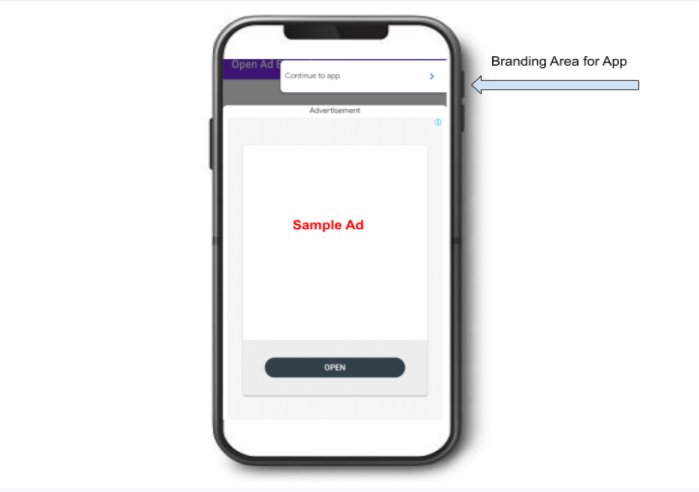


0 Comments