Live streaming is no longer just content; it’s a sophisticated broadcast operation. The choppy, buffer-filled ad breaks that once plagued online video are officially obsolete. Viewers demand seamless, television-quality transitions, and advertisers require rock-solid measurement. The answer to satisfying both lies in mastering a single, powerful technique: Server-Side Ad Insertion (SSAI).
The professional-grade setup works by using ad platforms like Google Ad Manager 360 to take your core live broadcast—formatted in HLS or DASH and surgically stitch video ads directly into it. These splices are triggered by precise digital cues, known as SCTE-35 markers, embedded within your stream. The result is a single, uninterrupted flow of content and commercials delivered to the viewer, eliminating buffering and creating the polished experience they expect.
In this article, we’ll go over the details and show you how.
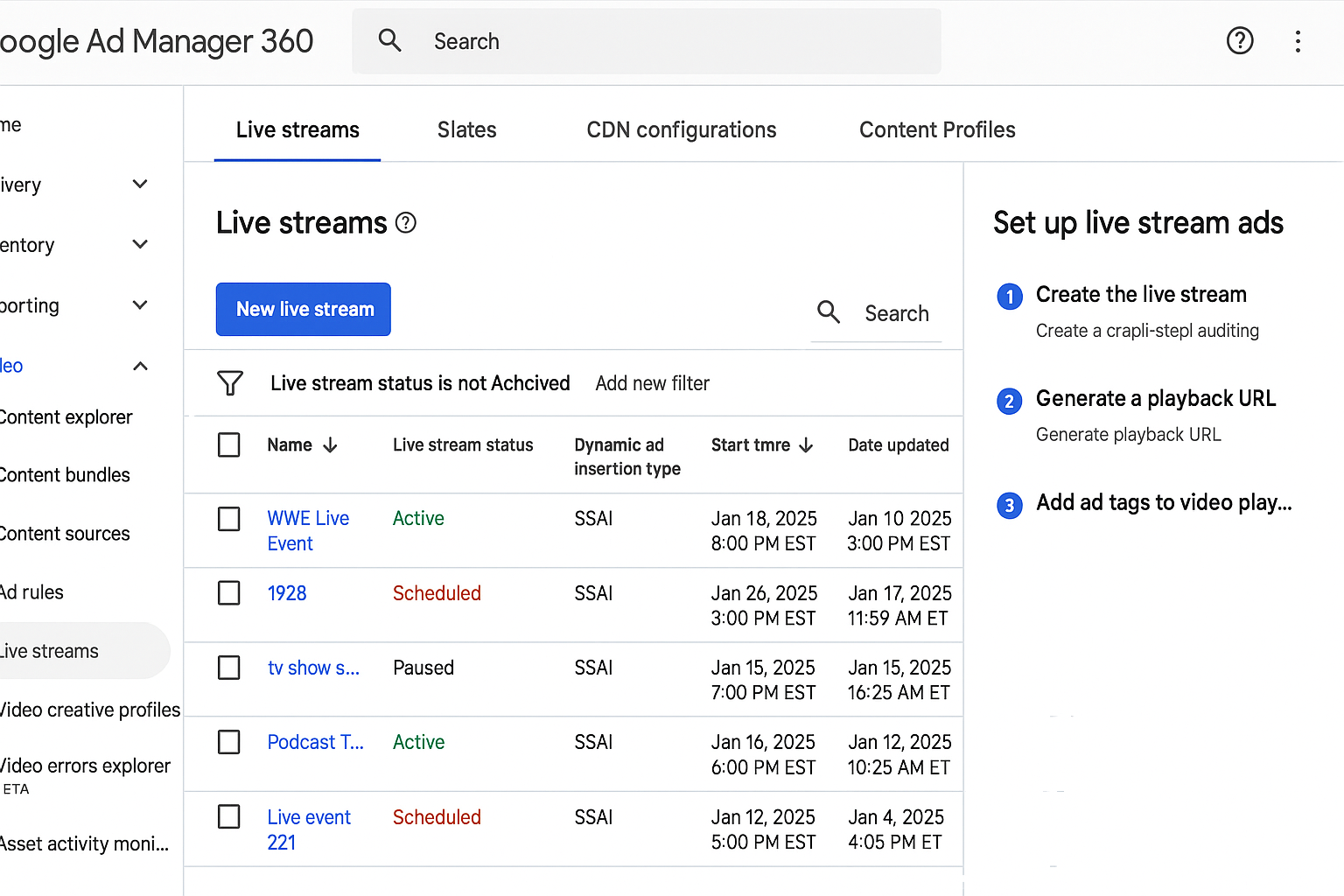
Google Ad Manager (GAM) 360 allows publishers to set up ad breaks inside a live stream and show ads as per a predetermined interval of defined duration.
For ads to work within live streams, it needs to meet the following requirements:
#1 – Using GAM Dynamic Ad Insertion (DAI), it needs to meet the DAI specifications mentioned here.
#2 – Publishers need to create a slate to fill any content gaps. Slates are content you need to serve ad breaks within the live stream that don’t get filled by dynamically served ads. Find out more about slates over here.
#3 – Lastly, publishers need to create an ad tag for DAI. This Google help article shows you how to create ad tags for Dynamic Ad Insertion ads for live streams.
Once you understand and meet all the requirements, you need to set up the live stream in GAM 360. Here’s how you can go about doing so:
Go to Google Ad Manager 360 > Video > Live streams > New live stream >Enter a name for the live stream (only publishers can see this name) > choose your live stream settings > Save.
For more detailed information on specific settings, be sure to take a look at this Google help article: https://support.google.com/admanager/answer/7294289.
The Core Philosophy: Stitch, Don’t Slap
Forget the old client-side method where the viewer’s player had to fetch an ad, pause the content, play the ad, and then resume. It was slow, unreliable, and easily blocked.
The modern standard is SSAI, specifically using a powerhouse like Google Ad Manager (GAM) 360’s Dynamic Ad Insertion (DAI).
Think of it like this: Instead of sending a viewer the content stream and a separate list of ads, the server stitches them together before it ever reaches the audience. Each viewer gets a single, continuous, personalized stream with ads seamlessly integrated. This eliminates buffering at ad breaks and bypasses most ad blockers, making it the gold standard for both live and video-on-demand (VOD) content.
Your Tech Stack: The Foundation for Success
To build this seamless experience, you need a few key components working in harmony.
- The Engine: Google Ad Manager (GAM) 360 with Dynamic Ad Insertion enabled. This is your central nervous system for ad decisions, stitching, and rules.
- The Video Format: Your live encoder must output in modern streaming formats like HLS or DASH.
- The Ad Signals: You need a way to tell the server, “an ad break starts NOW.” This is done with digital flags called SCTE-35 markers, which are embedded directly into your video stream. Alternatively, you can use API calls to signal these breaks.
- The Measurement Standard: Your ads must be formatted using VAST 4.x, the industry language for video ads. For viewability and interaction tracking, they must also support OMID (Open Measurement Interface Definition).
- The Safety Net: You need a “slate,” which is a default video (e.g., “We’ll be right back”) that plays if an ad slot can’t be filled. This prevents dead air and keeps the viewer engaged.
Configuration: Bringing Your Ad Machine to Life
With the right components, setting up your channel in Google Ad Manager is a clear process.
- Create the Live Stream: In GAM, define a new “Live stream” object. This is where you’ll configure all the settings for this specific broadcast.
- Upload Your Slate: Add your default slate video so GAM knows what to play during unfilled time.
- Set the Rules of Engagement: This is the creative part. Define your Ad Rules:
- Ad Pods: How long is a commercial break? (e.g., 90 seconds). How many ads can run in that pod? (e.g., max 3 ads).
- Timing: Will you have a pre-roll ad when a viewer joins? Where will the mid-roll breaks occur? Is there a short post-roll at the end?
- Prefetch (Optional): Enable this to let GAM prepare the first ad before the viewer even presses play, ensuring a buttery-smooth start.
- Generate the Master Key: Once configured, GAM provides a DAI Playback URL. This is the single link you’ll use in your video player or app. It contains all the logic needed to deliver the personalized, stitched stream to each viewer.
The Art of Placement: Strategy and Structure
Technology is only half the battle. Where and how you place ads determines whether you make money or lose viewers.
Ad Pod Structure That Prevents Churn
An ad pod is a commercial break. A bad one feels punishing; a good one feels professional.
- Duration: For general entertainment, cap pods at 60 to 120 seconds.
- Cadence: For talk shows or interview formats, leave at least 8-12 minutes of uninterrupted content between mid-roll pods.
- Creative Mix: Fill pods with standard 15s and 30s ad units.
- User Experience: Use GAM’s rules to enforce category separation (don’t show two car ads back-to-back) and frequency caps (don’t show the same user the same ad ten times an hour).
- Context is King: For sports, use natural stoppages like timeouts or halftime. For structured news, place pods at the fixed segment boundaries. Never, ever interrupt critical dialogue or active gameplay.
Placement Playbooks by Format
- Talk Show / Creator Stream (e.g., 2-hour guest interview):
- 1 Pre-roll: As the viewer joins.
- 4-5 Mid-roll Pods: Placed at natural lulls in conversation or segment changes (e.g., around minutes 15, 35, 55, 80, 100).
- Pod Length: 60-90 seconds each.
- Esports Match:
- No Pre-roll: Get viewers straight to the action.
- Mid-rolls ONLY during official pauses: Between maps, at halftime, or during technical timeouts. Keep them short and high-energy (max 60 seconds).
- 24/7 News Loop:
- Mid-rolls at fixed segment boundaries: Insert a 60-second pod at the end of each news block (e.g., every 15 minutes) to maintain a predictable, broadcast-like rhythm.
The Walled Gardens: YouTube Live & Twitch

This is a critical distinction: You cannot use your own SSAI system on platforms you don’t control.
- YouTube Live: Monetization is handled through the YouTube Live Control Room. You can prompt its system to run a mid-roll ad break, but you cannot inject your own GAM-stitched stream.
- Twitch: Ads are managed via the Twitch Ads Manager. Streamers schedule their ad minutes per hour according to Twitch’s rules. External SSAI is not permitted.
If you simulcast to these platforms, you must use their native ad tools for that portion of your audience.
Performance, Measurement, and Guardrails
- Low Latency: If you’re using Low-Latency HLS (LL-HLS), keep your video segments short and enable ad prefetching. This ensures your stream stays responsive without stuttering at ad splices.
- Verification: Your VAST 4.2 and OMID setup is essential for advertisers to verify delivery and viewability. Ensure your reporting aligns with Media Rating Council (MRC) guidelines for SSAI.
- Creative Vetting: Automatically reject ad creatives that don’t fit your stream. Enforce rules on bitrate, codec, and duration to prevent a single bad ad from breaking the viewing experience.
- Fail-Safes:
- Never run a pod longer than 120 seconds for general entertainment.
- Never run more than 5 mid-roll pods per hour for talk formats.
- Always have a slate.
- Always test your ad signaling and beacon firing in a staging environment before going live.
Quick Troubleshooting Flow
If ads aren’t playing, run through this sequence:
- Signal Check: Is the SCTE-35 marker present and timed correctly in the stream manifest?
- GAM Rules: Are the ad rules and line items in GAM configured to be eligible to serve?
- Creative Issues: Is the ad creative valid (VAST/OMID)? Does its duration fit the pod budget?
- Player Problem: Is the player buffering around the ad splice points?
- Log Mismatch: Do your server logs show an ad decision being made, but your measurement beacons aren’t firing? This points to a client-side measurement issue.
Conclusion
Need help monetizing your video content or optimizing your video ad inventory? MonetizeMore is a top Google Certified Publisher Partner and has an ad ops team dedicated to video ad inventory! We can also help you gain access to the advanced video ad features from Google Ad Manager 360. Sign up to get started today!
source https://www.monetizemore.com/blog/setting-up-ads-within-live-streams-using-google-ad-manager-360/



0 Comments