Google AdSense crawls websites to display relevant ads to users. Sometimes, AdSense may encounter errors while crawling a website, which can impact the delivery of ads.
For publishers who focus on monetizing their ad inventory, it is a huge plus to know what AdSense crawlers are and how they can help you to fix issues.
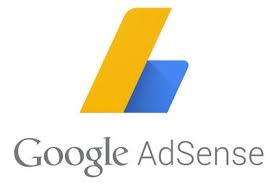
Fixing these AdSense crawler errors will help Google’s crawlers better access your site so it can display more relevant ads based on content which we know can drastically improve your ad revenue.
So before we ramble on, let’s clarify that AdSense crawlers are different from other Google bots and are used to index website content to send appropriate ads.
More often than not, this type of crawler will access site URLs where the AdSense tags are already implemented, including pages that redirect. This is why regular website maintenance is imperative to avoid any issues with Google.
Google crawls websites automatically at any time while reports are usually updated on a weekly basis. You may find a variety of errors when checking the crawler report in your AdSense account, and we can help you figure out exactly what to do.
Different Types of Crawler Errors
1) Page Not Found (404 error)
Page not found (404 error): AdSense crawler encounters a 404 error while accessing a page. The website owner can check if the page exists and if the URL is correct. If the page doesn’t exist, the website owner can either redirect to a relevant page or remove the broken link.
A temporary URL can cause this as well. There is a fantastic tool that can help you find these pages to avoid this type of error: Webmaster URL parameter tool.
2) Robots.txt file blocked
The AdSense crawler can’t access the website due to the website’s robots.txt file blocking Googlebot. The website owner can check the robots.txt file and remove any restrictions on Googlebot.
To resolve this, remove these two lines from your robots.txt file to grant Google crawler access:
User-agent: Mediapartners-Google
Disallow: /
3) Content Behind a Login
Many websites require login information to get premium access to the site’s main content. It usually means that a crawler login hasn’t been set up for that premium content.
As with error #2 above, Google will not be able to access this page, and Google ads will not be served.
Imagine if you have thousands of premium users, how many lost impressions do you think will that be?
This is, thankfully very simple to resolve. Go to your Google AdSense login page; under Access and Authorization in Settings, go to the crawler access and provide login details for the crawler to use to access your site.
You may want to check out Google’s step-by-step guide to displaying ads on login-protected pages.
4) You Have Ad Crawler Errors for a Site I Don’t Manage
This error means that someone is using your ad code on a different site without your permission. The impressions and clicks will still be counted but will not payout. Therefore, you will not be earning as this is not authorized.
If this ever happens, set your AdSense account to “Only allow certain sites to display ads for my account.” This is an option available under Settings > Accounts and Authorization. Expect changes to happen in 48 hours.
Crawler issues are remarkably straightforward and easy to fix, and you don’t even need a Swedish assembly guide.
5) Server errors (5xx error)
AdSense crawler encounters server errors while accessing a page. The website owner can check the server logs for errors and contact their web hosting provider to fix the server issue.
6) Page Loading Time
AdSense crawler may not be able to access a page due to slow loading times. The website owner can optimize the website’s performance by minimizing the use of large images and scripts, using caching, and using a content delivery network (CDN).
7) No Content
AdSense crawler may not be able to find any relevant content on a page. The website owner can ensure that each page has sufficient content that is relevant to the topic and includes targeted keywords.
8) Invalid URL
AdSense crawler may encounter an invalid URL that does not conform to the URL structure. The website owner can ensure that all URLs are properly formatted and do not contain any special characters or spaces.
Fastest Ways to Fix AdSense Crawler Errors
As a website owner and AdSense publisher, there are several solutions you can do on your own to fix AdSense crawler errors:
- Check your robots.txt file: Ensure that your robots.txt file is not blocking the AdSense crawler. You can use the robots.txt Tester in Google Search Console to verify this.
- Fix 404 errors: If AdSense crawler encounters a 404 error while accessing a page, check if the page exists and if the URL is correct. If the page doesn’t exist, you can either redirect to a relevant page or remove the broken link.
- Fix server errors: If AdSense crawler encounters server errors while accessing a page, check your server logs for errors and contact your web hosting provider to fix the server issue.
- Optimize your website’s performance: Ensure that your website loads quickly by minimizing the use of large images and scripts, using caching, and using a content delivery network (CDN).
- Create sufficient content: Ensure that each page on your website has sufficient content that is relevant to the topic and includes targeted keywords.
- Ensure that your URLs are properly formatted: Check that all your URLs are properly formatted and do not contain any special characters or spaces.
By following these solutions, you can improve the accessibility of your website to the AdSense crawler and ensure that relevant ads are delivered to your users.
Conclusion
Were you able to find the solution to your AdSense crawler issues? If not, our expert team could take a look and provide a definitive solution.
Sign up for a Starter account at MonetizeMore today and let us fix your AdSense crawler issues!
Additional FAQ
How do I fix my AdSense crawler errors?
There are many different reasons for AdSense crawler errors. Some include Robots being denied, 404 errors, and more. We discuss each type of error and how to fix them in our blog post.
How do I stop AdSense irrelevant ads?
To block irrelevant or unwanted ads, you can block specific advertisers in your AdSense dashboard or ad categories. Google provides more information on blocking options in AdSense here: https://ift.tt/YLTMj2r.
Related Reads:
source https://www.monetizemore.com/blog/common-adsense-crawler-issues-fix/



0 Comments