This post was most recently updated on October 18th, 2024
In digital advertising, Google Analytics and Google Ad Manager play a significant role. They represent a publisher’s core resources to measure site performance and progress.
Keeping track of the pageviews and impressions will enable you to identify critical areas that need modification. This will help you as a publisher create a more efficient website with tools such as audience targeting, ad placements, etc. Therefore, understanding how these concepts work is vital to maximizing your advertising revenue. In this article, we’ll delve deep into the details of both, laying out their distinctions, their functionalities, and how to leverage them effectively.
Understanding Google Analytics 4 Pageviews
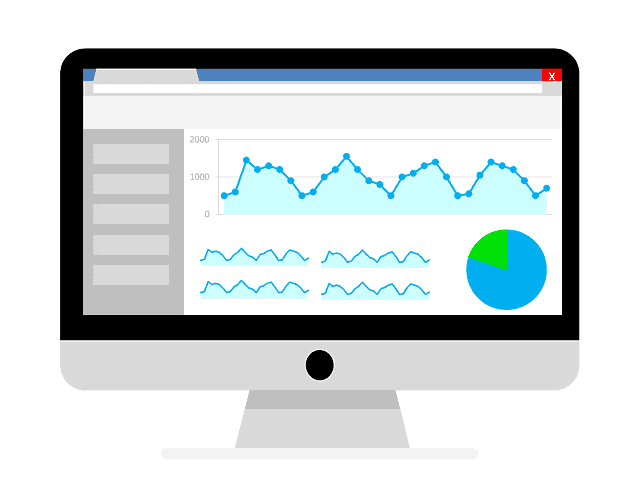
Pageviews, in the simplest terms, are the total number of pages viewed on a website. However, when dissected further within the realm of Google Analytics 4 (GA4), these metrics assume more depth.
1. Definition and Functionality:
In GA4, a pageview is recorded every time a user views a page on your site. This includes instances where they reload the page or navigate back to it. It’s crucial for understanding user behavior on your site and the content’s effectiveness.
2. Unique Pageviews:
Distinct from total pageviews, unique pageviews represent the number of sessions in which that page was viewed one or more times. It gives an insight into the distinct number of users who viewed the page, avoiding repetitive counts.
3. Significance:
Analyzing pageviews allows businesses to identify the most viewed content, time spent on different pages, and drop-off points. This data can be pivotal in refining website content, layout, and overall user experience.
Deciphering Google Ad Manager Impressions
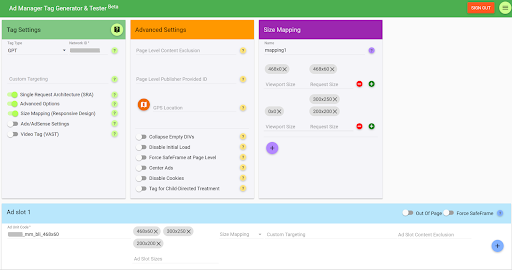
Impressions, especially within Google Ad Manager, play a distinct role, primarily focusing on advertising metrics.
1. Definition and Functionality:
An impression in Google Ad Manager is counted every time an ad is fetched and displayed in an app, irrespective of whether it’s clicked or not. It’s a metric that shows the visibility of your ad.
2. Viewable Impressions:
Going a step further, viewable impressions are those that were not just fetched but were also viewed by the user. It ensures that ads are not just being loaded off-screen but are actually being seen.
3. Significance:
Impressions provide insights into the reach of your ads. High impressions indicate that your ad is being displayed frequently, but if click-through rates (CTR) are low, it may hint at issues with ad placement or relevance.
Google Analytics 4 Pageviews vs. Google Ad Manager Impressions: A Comparison
While both metrics serve to gauge interactions, their applications and implications vary.
1. Purpose:
Pageviews in GA4 are designed to understand user behavior on a site, while impressions in Google Ad Manager measure the visibility and reach of ads.
2. Measurement Criteria:
Pageviews count every instance a page is loaded and viewed. Impressions, on the other hand, tally every time an ad is fetched, with viewable impressions ensuring the ad’s visibility to users.
3. Application:
Pageviews help in website optimization, understanding popular content, and improving user experience. Impressions aid in refining advertising strategies, placements, and understanding ad visibility.
Leveraging Both Metrics for Business Growth
The true power lies in integrating insights from both these metrics to create a holistic digital strategy.
1. Enhanced Targeting:
By understanding popular content through pageviews, businesses can position their ads strategically, ensuring they are placed where they have the highest chances of being viewed and clicked.
2. Optimized Content:
With insights into which pages are frequently viewed, businesses can tailor their content to better cater to their audience, ensuring higher engagement and, subsequently, better ad performance.
3. Comprehensive Analysis:
Regularly reviewing both pageviews and impressions allows for a comprehensive overview of both site performance and advertising efficiency. By understanding the relationship and patterns between these metrics, businesses can better align their strategies for maximum impact.
Asynchronous Tagging: A Key to Minimizing Discrepancies
When it comes to accurately tracking website data and ad performance, the way your tracking codes load plays a crucial role. This is where asynchronous tagging comes in. By understanding its importance, you can take a significant step towards minimizing discrepancies between Google Analytics 4 pageviews and Google Ad Manager impressions.
What is Asynchronous Tagging?
Traditionally, website elements load synchronously, meaning one after the other. If one element encounters a delay, it holds up the entire loading process. Asynchronous tagging, on the other hand, allows different elements to load independently and concurrently.
How Does it Impact GA4 and GAM?
Imagine your website as a highway. With synchronous tagging, GA4 and GAM are like two cars stuck in a single lane. If the GAM “car” (ad tag) gets held up, the GA4 “car” (tracking code) gets stuck behind it, potentially causing delays in recording pageviews.
Asynchronous tagging opens up multiple lanes. Now, GA4 and GAM can travel independently. Even if the GAM tag encounters a delay due to ad server response times or network issues, the GA4 tag can still record the pageview without being held back. This independent loading significantly reduces the chances of missed pageviews or impressions due to loading delays.
Benefits of Asynchronous Tagging:
- Improved Website Speed: Asynchronous tags prevent individual elements from blocking the entire page load, leading to a faster and smoother user experience.
- Reduced Discrepancies: By allowing GA4 and GAM tags to load independently, asynchronous tagging minimizes the risk of one affecting the other, leading to more accurate data collection.
- Increased Efficiency: Asynchronous loading optimizes the overall website performance, contributing to better user engagement and potentially improved SEO.
Implementing Asynchronous Tagging:
Both Google Analytics 4 and Google Ad Manager support asynchronous tagging. Ensure that your tags are implemented correctly using the latest asynchronous code snippets provided by Google.
By embracing asynchronous tagging, you’re not just optimizing the technical performance of your website, but also ensuring the accuracy of your data, leading to better insights and more effective optimization strategies.
Optimizing for Better Alignment: Closing the Gap Between Pageviews and Impressions
While discrepancies between Google Analytics 4 pageviews and Google Ad Manager impressions are common, you can take steps to minimize them and ensure more accurate data collection. Here’s how to optimize for better alignment:
1. Lazy Loading and its Impact:
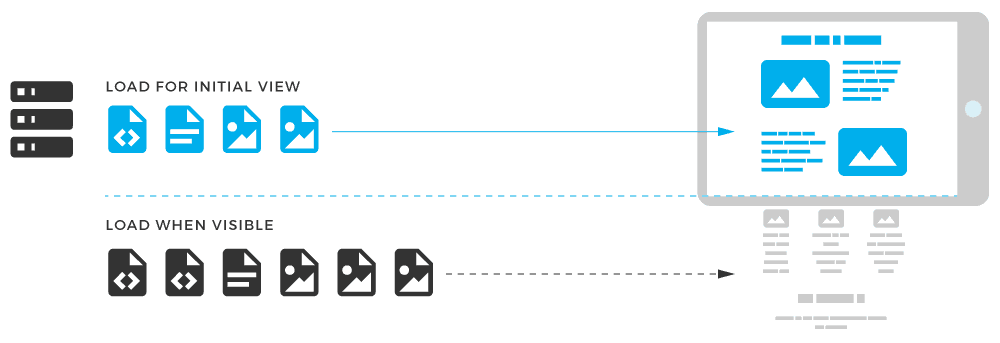
Lazy loading is a technique that defers the loading of non-critical resources, such as images and ads, until they are needed. This can improve initial page load speed, but it can also affect ad impressions if not implemented carefully.
- Impact on Pageviews and Impressions: Lazy loading can delay the loading of ads, which may lead to some ads not being counted as impressions if a user doesn’t scroll down far enough to trigger the ad load. This can create a discrepancy between pageviews (which are counted on page load) and impressions.
- Minimizing Discrepancies:
- Configure Loading Thresholds: Adjust the thresholds for when lazy-loaded ads are triggered. Set them to load slightly before they are likely to enter the user’s viewport.
- Prioritize Above-the-Fold Ads: Consider excluding above-the-fold ads from lazy loading to ensure they are counted as impressions even if users don’t scroll.
- Monitor Viewability: Track viewable impressions to understand how lazy loading is affecting ad visibility and make adjustments as needed.
2. Header Bidding and its Effects:
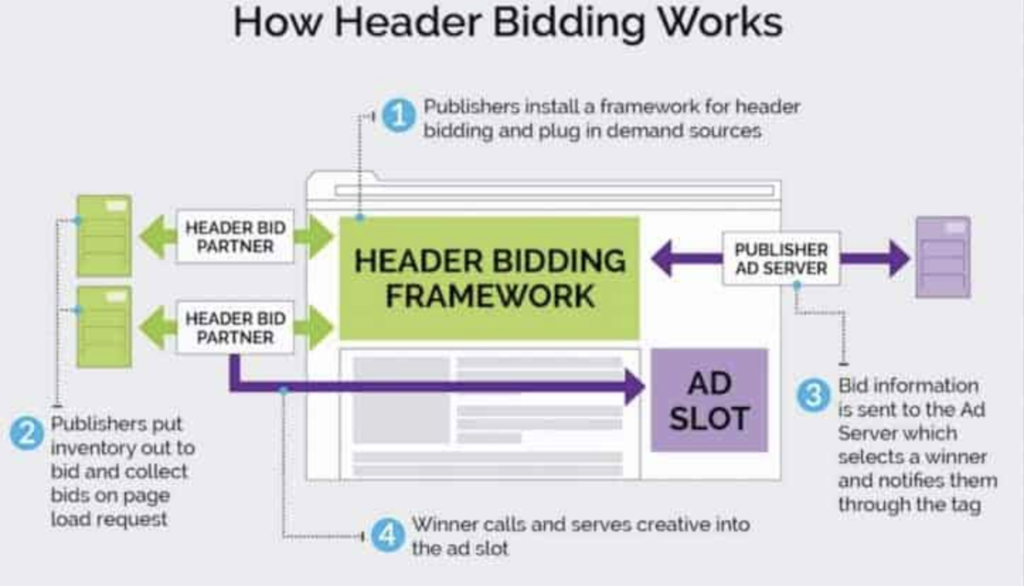
Header bidding involves multiple ad exchanges competing for ad impressions on your website. While it can increase revenue, it can also contribute to discrepancies.
- Influence on Discrepancies: Header bidding can introduce delays in ad loading as the browser communicates with multiple ad exchanges. This can lead to missed impressions, especially if users navigate away from the page before the bidding process completes.
- Minimizing Discrepancies:
- Optimize Timeout Settings: Configure appropriate timeout settings for header bidding to prevent excessive delays in ad loading.
- Prioritize User Experience: Ensure that header bidding doesn’t significantly impact page load speed, which can lead to user frustration and potentially lower pageviews.
- Monitor Bidder Performance: Regularly analyze the performance of different ad exchanges in your header bidding setup to identify and address any that are causing significant delays.
3. Viewability Metrics in GAM:
Focusing on viewable impressions provides a more accurate picture of ad performance than simply relying on served impressions.
- Importance of Tracking: Viewable impressions are those that are actually seen by users. Tracking this metric helps you understand how many of your served impressions are truly effective in reaching your audience.
- Benefits:
- Improved Ad Performance: By optimizing for viewability, you can increase the likelihood of users engaging with your ads.
- Better ROI: Focusing on viewable impressions helps ensure you’re paying for ads that are actually seen, leading to a better return on your advertising investment.
- Increased Revenue: Higher viewability can lead to increased ad revenue as advertisers are willing to pay more for ads that are more likely to be seen.
By implementing these optimization strategies, you can improve the alignment between your Google Analytics 4 pageviews and Google Ad Manager impressions, ensuring more accurate data and a clearer understanding of your website’s performance.
Discrepancies Compared: GA4 Analytics vs GAM Impressions

When it comes to digital metrics, one might assume that ‘views’ in Google Analytics and ‘impressions’ in Google Ad Manager should align perfectly. However, in reality, there are often notable discrepancies. Here are the key reasons behind these differences:
1. Definition and Counting Mechanisms:
Google Analytics Page Views: GA measures a page view each time a user loads or reloads a page on the website. If a user navigates to another page and then returns, that’s another page view.
Google Ad Manager Impressions: GAM counts an impression every time an ad is fetched, regardless of whether it is clicked or even viewed. If multiple ads are on a page, each ad fetched counts as an impression.
Given the different definitions, a single page view in GA can result in multiple impressions in GAM.
2. Ad Blockers:
Many users employ ad blockers on their browsers. When an ad blocker is active, Google Analytics might still record a page view, but Google Ad Manager might not count an impression because the ad was prevented from loading.
3. Latency Issues:
Sometimes a user might navigate away from a page before it fully loads. While the page might load sufficiently for GA to register a page view, the ads might not load completely for GAM to count an impression.
4. Refresh Rates and User Behavior:
Users might refresh a page, leading to multiple page views in GA. However, if ads are set with specific frequencies or do not load on every refresh, this can result in a discrepancy with GAM impressions.
5. Caching:
Web browsers often cache pages and ads. This means that returning users might not always fetch a new version of the page or ad from the server. While cached page visits still count as page views, cached ads might not always be counted as new impressions.
6. Tagging Issues:
Implementation issues can also be a cause. If the GA tracking code isn’t implemented on every page or if there’s a problem with the GAM ad tags, it can result in mismatches in reported numbers.
7. Data Processing Differences:
GA and GAM have distinct data processing methods and filters. These differences in handling raw data can lead to variances in the final reported numbers.
8. Mobile and AMP Pages:
Google Analytics and Google Ad Manager might handle mobile and Accelerated Mobile Pages (AMP) differently. If tracking isn’t consistent across these versions, discrepancies can arise.
9. Sampling and Data Collection Limits:
For websites with a vast amount of traffic, Google Analytics might use data sampling, especially in its standard version, which provides an estimate based on a subset of data. In contrast, Google Ad Manager does not employ sampling, leading to differences in reported figures.
10. Date and Time Zone Differences:
A simple but often overlooked reason is the difference in time zones set for both platforms. If GA and GAM are set to different time zones, the daily data might not align perfectly.
Advanced Troubleshooting and Reconciliation: Diving Deeper into Discrepancies
When basic checks don’t resolve the discrepancies between your Google Analytics 4 pageviews and Google Ad Manager impressions, it’s time to delve into more advanced troubleshooting techniques. Here are some strategies to help you identify the root causes and reconcile the differences:
1. Google Ad Manager Reports:
Google Ad Manager offers a wealth of reports that can provide valuable insights into potential issues affecting your ad impressions.
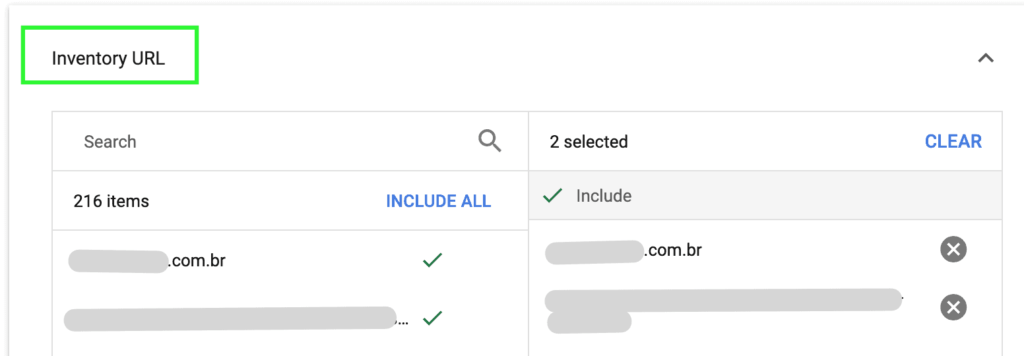
- Inventory Report: This report provides detailed information about your ad units, including the number of requests, impressions, and viewable impressions. Analyze this report to identify any ad units with unusually low impression counts or high discrepancy rates compared to GA4 pageviews. This could indicate issues with the ad unit setup, targeting, or delivery.
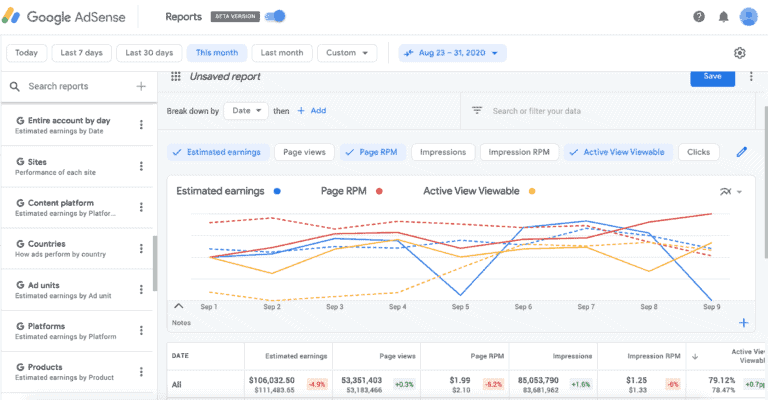
- Delivery Report: Use the Delivery report to analyze the performance of your ad orders and line items. Look for any discrepancies in delivery patterns that might correlate with differences in GA4 pageviews. This can help identify potential issues with ad targeting, scheduling, or frequency capping.
- Query Tool: For more granular analysis, utilize the Query Tool in Google Ad Manager. This allows you to create custom reports with specific dimensions and metrics to pinpoint the source of discrepancies. For example, you can generate a report that shows impressions broken down by device type, browser, or geographic location to identify any patterns contributing to the discrepancies.
2. Google Analytics Filters:
Filters in Google Analytics can significantly impact the data you see in your reports. It’s crucial to review your filter settings to ensure they are not inadvertently excluding relevant data.
- Impact on Data: Filters can exclude certain types of traffic, such as internal traffic or traffic from specific IP addresses. If your filters are too restrictive, they might be filtering out pageviews that are associated with ad impressions, leading to discrepancies.
- Reviewing Filter Settings: Carefully examine your GA4 filters to identify any that might be affecting your pageview data. Consider creating a separate view without filters to compare the data and identify any discrepancies caused by filtering.
- Testing Filter Changes: If you make any changes to your filters, test them thoroughly to ensure they are not causing unintended consequences. Monitor your GA4 and GAM data closely after implementing filter changes to identify any new discrepancies.
3. Network Requests Analysis:
Browser developer tools offer powerful features for analyzing network requests, which can be invaluable in troubleshooting discrepancies.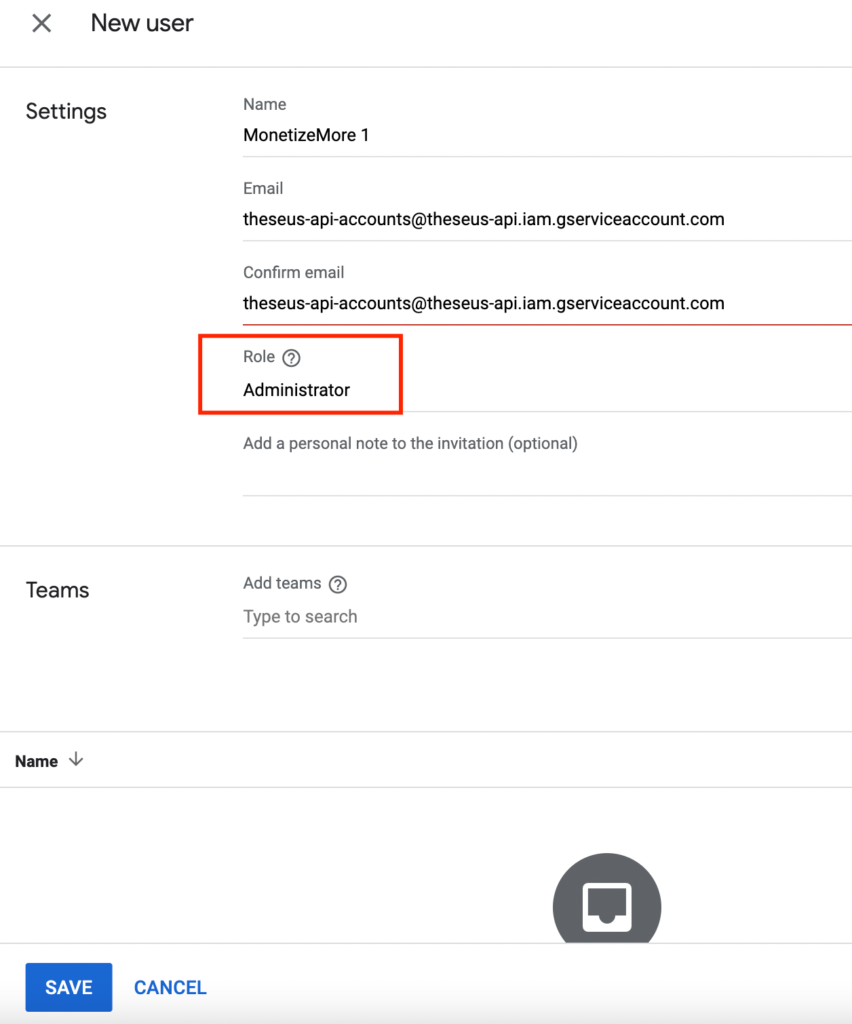
- Using the Network Tab: Open the developer tools in your browser (usually by pressing F12) and navigate to the “Network” tab. This tab displays all the network requests made by the webpage, including requests for GA4 and GAM scripts.
- Inspecting Requests: Look for any errors or warnings associated with the GA4 and GAM requests. Pay attention to the timing of the requests and identify any significant delays that might be affecting data collection.
- Analyzing Response Data: Inspect the response data for each request to ensure that the GA4 and GAM scripts are loading correctly and receiving the expected data. This can help identify any issues with tag implementation or data transmission.
By employing these advanced troubleshooting techniques, you can gain a deeper understanding of the factors contributing to discrepancies between your GA4 and GAM data. This will enable you to take targeted actions to reconcile the differences and ensure more accurate measurement of your website’s performance.
What Now?
In conclusion, while Google Analytics 4 Pageviews and Google Ad Manager Impressions serve different primary functions, together they paint a comprehensive picture of a business’s digital presence. Grasping their nuances and implementing insights derived from them can significantly amplify digital strategies, ensuring businesses remain ahead in the competitive digital arena.
Need a hand from professionals? Sign up for a Starter account at MonetizeMore today!
FAQ
Are impressions and page views the same?
No. Impressions refer to the number of times a specific ad is served to a user. Pageviews refer to the number of times a user views a page.
What is a pageview in Google Analytics?
A pageview is when a page is viewed by a user and tracked by Google Analytics code.
How do I see impressions on Google Analytics?
Impressions are meant for ads. You can see page views in Google Analytics. Find out more about impressions and pageviews in the blog post.
source https://www.monetizemore.com/blog/google-analytics-pageview-vs-ad-manager-impressions/


0 Comments