Behavioral targeting stands out as a strategic approach that tailors ad delivery based on a user’s online browsing patterns. Imagine recognizing a user as a ‘tech enthusiast’ from their recent online activities. By leveraging this insight, advertisers can present tech-centric advertisements to this individual, substantially enhancing the likelihood of a positive engagement.
Unlike contextual advertising, which aligns ads with the content of the page, behavioral targeting in Google Ad Manager or GAM ensures that ads resonate with the user’s interests and preferences. This refined targeting technique empowers advertisers to connect with audiences who are genuinely inclined toward their offerings.
Let’s delve deeper into how you can setup Behavioral Targeting in Google Ad Manager now!
Understanding User Behavior: Key Data Sources for Behavioral Targeting in Google Ad Manager
- Browser Cookies and History: Cookies are small data files stored on users’ devices. They track user activity and remember site interactions, providing insights into users’ interests and preferences.
- Online Registrations and Profiles: When users sign up on e-commerce platforms, social media sites, or any online service, they often share details about their interests, preferences, and behaviors. These data points can be invaluable for targeted advertising.
- Deep Packet Inspection (DPI) by ISPs: Internet Service Providers (ISPs) can examine data packets transmitted over networks, offering a deeper understanding of user behavior. While this method raises privacy concerns, it’s an avenue through which behavioral patterns can be discerned.
How to set up behavior targeting in GAM?
Create a line item or edit an existing one. Towards the bottom, you’ll see the section ‘Add targeting’ — this is where you can customize the setup by which you would like a particular line item to deliver the ads. Remember that targeting is done at the line item level only. In case you need certain targeting criteria for a specific creative, you should create a separate line item with its own targeting setup.
1) Inventory (Understanding user behavior for better ad delivery)
You can target specific ad units or placements in your inventory. By default, the setup is run of network, which means the line item is targeting all the inventory units in your network.
- To target specific ad units, click ‘Inventory’ under the ‘Add Targeting’ section.
- Filter by typing a keyword or simply browse.
Click ‘Include’ next to the ad unit or placement you wish the line item to target.
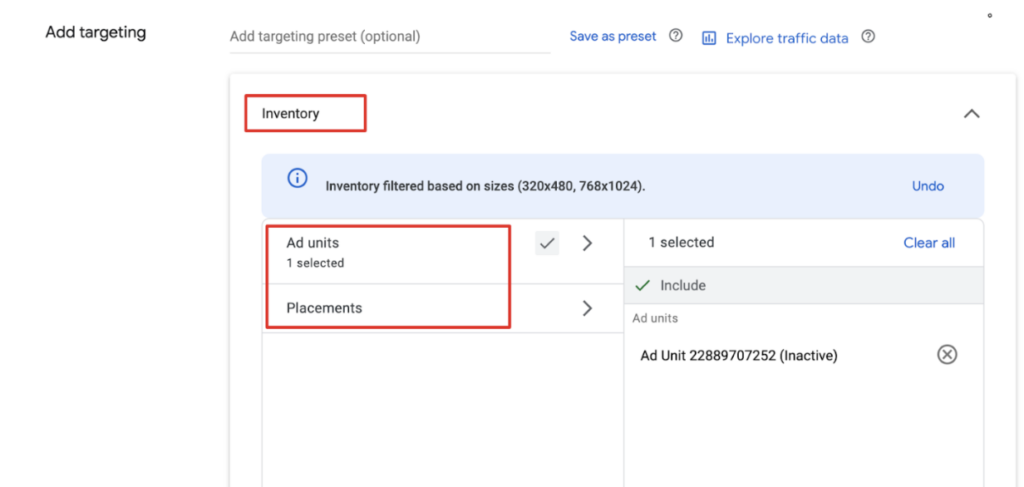
2) Maximizing ad revenue with Custom Targeting
In order to use this option, you will have to first create key-values in GAM’s Inventory tab. Here’s how:
https://support.google.com/admanager/answer/177381?hl=en. You will then have to include those key-values in your GAM ad tag. If for example a line item is set to target that key-value, GAM will only serve ads to the tag containing the key-value (assuming that other targeting criteria match the tag).
By default, you are limited to 20 keys and 200 values for each key. It could be higher depending on your network.
With custom targeting, you can target your line items to certain demographic groups or to very specific areas of your site.
3) Geography
You can have a line item serve or not serve ads to specific countries, cities, regions, US metro areas, Canadian postal code prefixes, or US zip codes. You may have a combined setup: for instance, you target the country: US + city: Paris. You can also exclude options. For example, you target country: US but exclude city: New York.
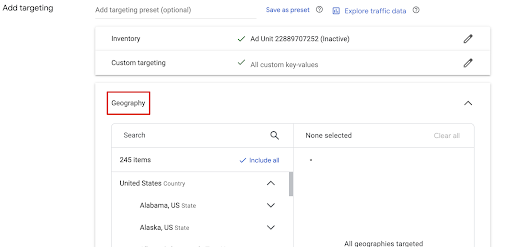
4) Device category
You may target specific device categories: Desktop, Feature phone, Smartphone, Tablet.
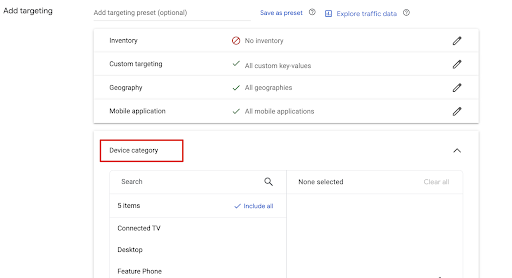
5) Browser
You may target specific browsers: Firefox, Android, Safari, Chrome, etc.
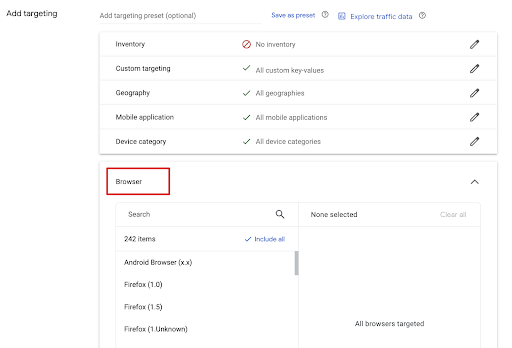
6) Device capability
You may target specific Device capabilities: Mobile apps, MRAID v1, and Phone calls.
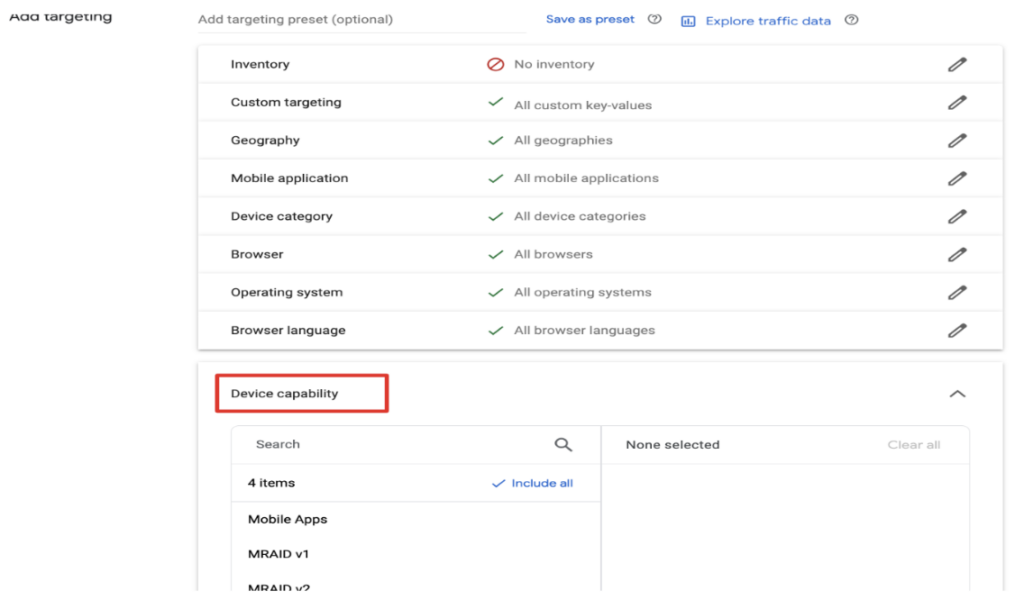
7) Device manufacturer
You may target specific Device manufacturers as seen below:

8) User Domain
Line items can be set to target specific domains or subdomains of the Internet Service Providers used by your users to access the Internet. For instance, if you target .edu, you are targeting the staff or students of a certain school/university. If you target google.com, Google employees are being targeted.
To exclude any option, click the drop-down button next to ‘Include’ and choose the option ‘Exclude’. Once a targeting criterion is set, should you decide to revoke a certain selection, you may click ‘x’ right next to the label or to start all over again, click ‘reset’.
9) Day & Time
You may specify which days of the week and hours of the day the line item can be delivered. This is an optional section within the line item settings under ‘Adjust Delivery’. This is helpful, especially when, for example, you intend to target users during peak hours when they are mostly online or when the ad performance is known to be good.
Click ‘Set Days and Time’ to implement this setting.
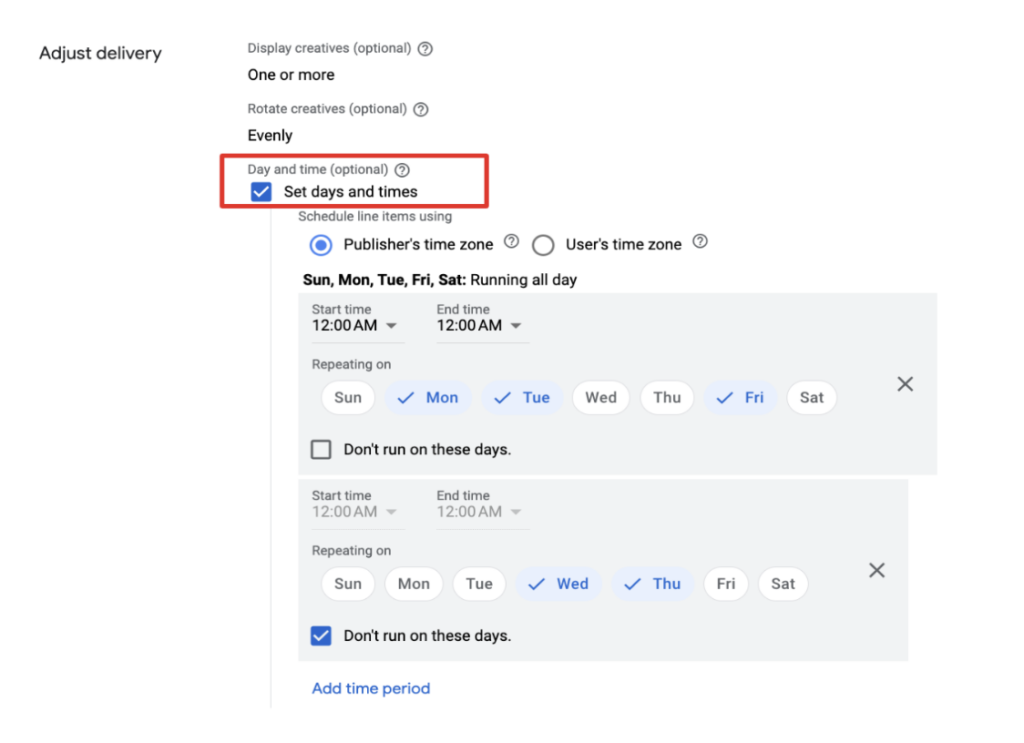
Best Practices for Effective Behavior Targeting in Google Ad Manager
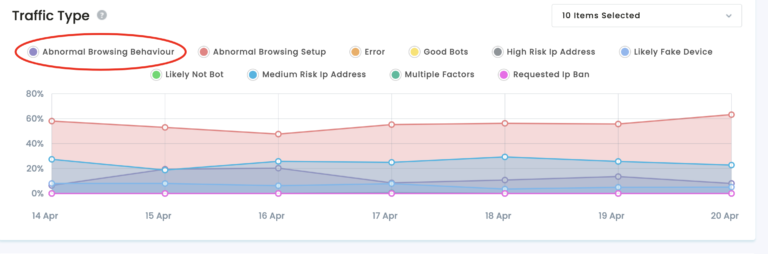
1. Prioritize User Privacy and Transparency:
- Transparency: Always inform users about the data you’re collecting and its purpose. This can be achieved with clear and concise privacy policies, as well as cookie consent pop-ups.
- Opt-Out Options: Provide users with an easy way to opt out of behavioral targeting. Not only is this a good practice from an ethical standpoint, but it also helps in compliance with privacy regulations like the GDPR or CCPA.
2. Segment Audiences Strategically:
- Detailed Segmentation: Instead of broad categorizations like ‘tech enthusiasts’, dive deeper. For instance, differentiate between ‘smartphone tech enthusiasts’ and ‘gaming tech enthusiasts’ for more precise targeting.
- Regularly Update Segments: User behaviors change over time. Regularly revisiting and refining your audience segments ensures your ads remain relevant.
3. Utilize First-Party Data Effectively:
- Data Collection: Prioritize first-party data (data collected directly from your audience) over third-party data. This not only ensures accuracy but is also becoming crucial with the decline of third-party cookies.
- Integration with Google Ad Manager: Ensure that your first-party data sources are integrated seamlessly with Google Ad Manager to utilize the insights they offer.
4. Test, Analyze, and Iterate:
- A/B Testing: Regularly test different ad creatives and placements to determine which combinations work best for specific audience segments.
- Analyze Performance Metrics: Dive deep into metrics like click-through rates (CTR), conversion rates, and bounce rates for insights. Use these insights to refine your strategies.
5. Stay Updated with Ad Manager’s Features and Updates:
- Regular Training: Google Ad Manager, like all Google products, is regularly updated. Ensure that your team is up-to-date with the latest features and best practices by participating in training sessions or workshops.
- Engage with the Community: Join forums, attend webinars, and participate in discussions about behavioral targeting. The shared experiences can offer invaluable insights.
Maximizing Ad Revenue with Targeted Advertising: Best Practices for Publishers
- Embrace Precision Targeting: Use tools within platforms like Google Ad Manager to pinpoint your audience’s demographics, behaviors, and interests. The more specific your targeting, the higher the ad relevance and, consequently, the potential for increased CTR.
- Leverage Dynamic Creative Optimization (DCO): Implement DCO to automatically customize ad creatives in real-time based on individual user profiles. By presenting the most relevant ad variation to each user, publishers can boost engagement and drive higher ad revenue.
- Optimize Ad Placements: Analyze user behavior on your website to determine the most effective ad positions. Strategic placements can significantly enhance visibility and interactions.
- Diversify Ad Formats: Don’t rely solely on one ad format. Experiment with video, interactive content, and rich media ads. Diverse formats can cater to different audience preferences, leading to broader engagement.
- Implement Frequency Capping: Limit the number of times a user sees the same ad. This prevents ad fatigue, maintains a positive user experience, and ensures diverse ad impressions that can lead to higher revenue.
- Harness Real-time Bidding (RTB): Employ RTB to allow advertisers to bid for ad space in real-time. This competition can drive up the price of ad placements, maximizing revenue for publishers.
- Stay Updated with Market Trends: Keep a pulse on evolving ad trends and audience preferences. Adjusting your strategy in line with market dynamics ensures sustained revenue growth.
- Prioritize User Experience (UX): While ad revenue is crucial, never compromise on UX. Ensure ads don’t disrupt content consumption. A satisfied audience is more likely to engage with ads, leading to sustainable revenue.
- Analyze & Iterate with Analytics: Regularly review ad performance metrics. Understand what’s working and what’s not. Use these insights to continually refine your advertising strategy for maximum revenue.
- Build Trust with Transparent Data Practices: Be transparent about how you use and store user data. Trust leads to longer user sessions, more page views, and, in turn, higher potential ad revenue.
Want us to do the heavy work and give the best ad delivery? Get started here.
source https://www.monetizemore.com/blog/implement-behavior-targeting/



0 Comments